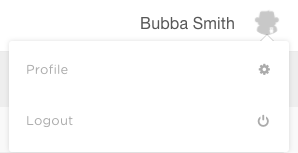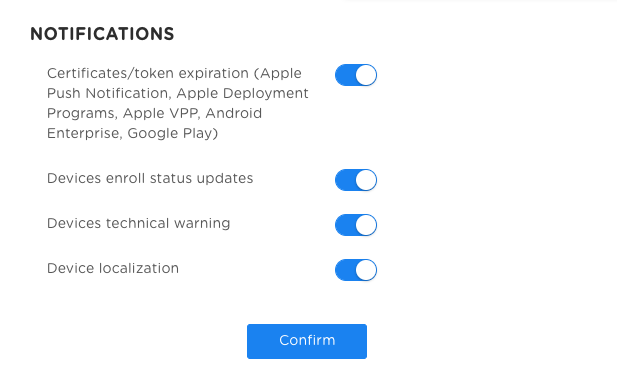Ermetix suite update version 3.8 is live.
This update include a lot of improvements and fixes like:
- Fix a problem on device identifier that could create problems on installing apps on Android devices
- Improvements on Managed config feedbacks
- Better management when User and Work spaces creation fails
- Fixed a problem on install apk that could occur on Android Nougat and previous
The Ermetix team has worked also on new non-gms Android features and Smart Workflows that will be public soon, in 3.8.1 release.
View and control screen remotely
In this release you can now view and control the screen of your Android devices remotely.
The “View Screen” action is a new feature and allows administrators to see, capture, control the screen without any additional client app, you need just an updated browser. You can also simply use your phisical keyboard, share the clipboard and simulate special key-press.
“View Screen” works on Android supervised devices and on work profiles, too.
NOTE: VIEW SCREEN REQUIREMENTS
“View Screen” currently works only on Android enrolled devices.
Right now, you can directly control the screen on Samsung, LGE, Epson, Lenovo and Helgi devices. Anyway, we are working to allow control permission on other manufactures.
On other manufacturers you can see the screen and give on-screen indications to the user.
Android Marshamallow is required to see overlay indications.
Android 10+ couldn’t support unattended “View Screen” sessions.
Default licenses have a maximum of 1 concurrent “View Screen” session at time.
See feature table to see if “View Screen” is included in your license plan.
Start “View Screen” action
Now admins can start a “View Screen” session clicking on “View Screen” action on a single device.
If you are going to perform the action on a supervised device compatible with control you can choose to have an unattended session, otherwise the user will be displayed for an approval request.
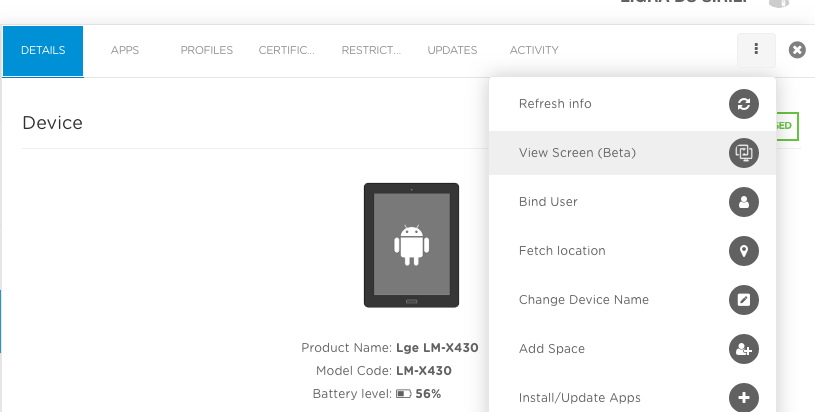
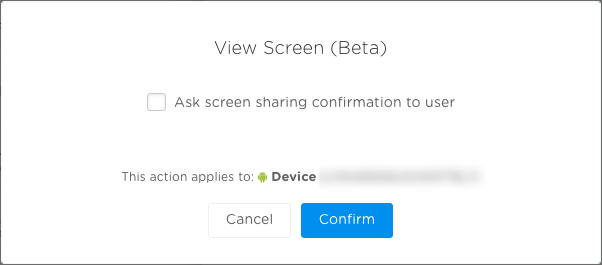
Android permissions and approval
Ermetix MDM Agent guides step-by-step the user to set permissions (at least the first time) and to approve the screen share request.
User can see different permission’s screen depending on your device like:
Capturing Screen, Draw over other apps and Samsung Knox premissions.
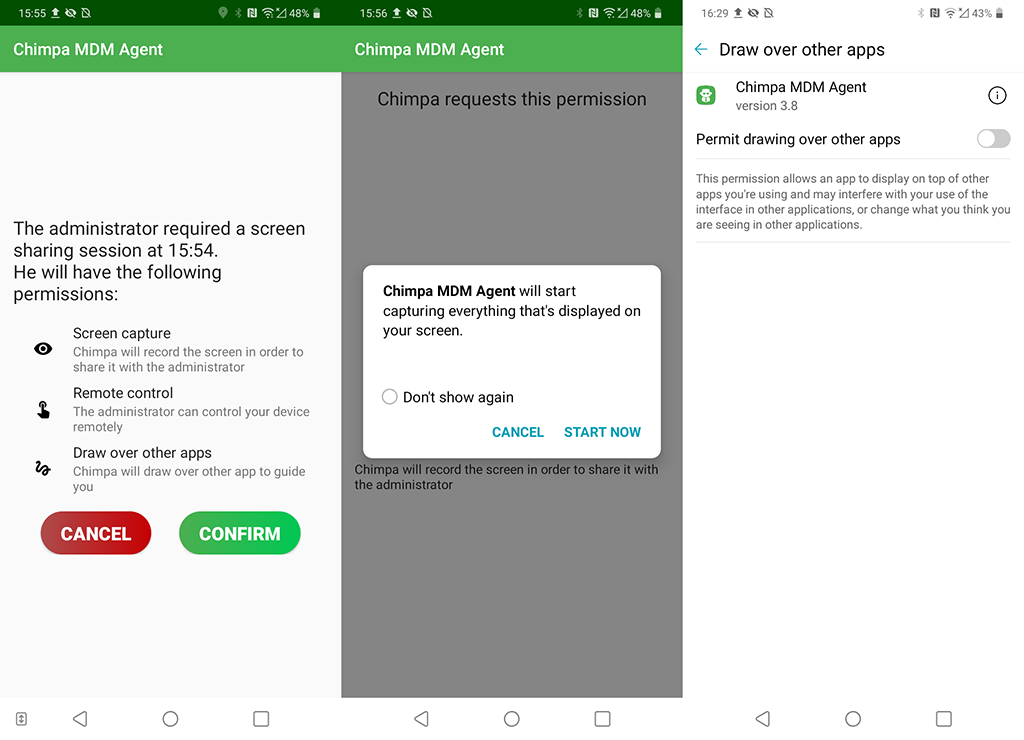
“View Screen” tools
During a “View Screen” session, on your browser, you can:
- save device screenshots
- use the computer keyboard
- Copy, cut and paste with shared clipboard
- send file with Upload file action
- use Home, Back and App Switcher buttons
- Send other Android Keys
- Use your mouse or input peripheral to simulate touch tap, long press and drag or send on-screen indications
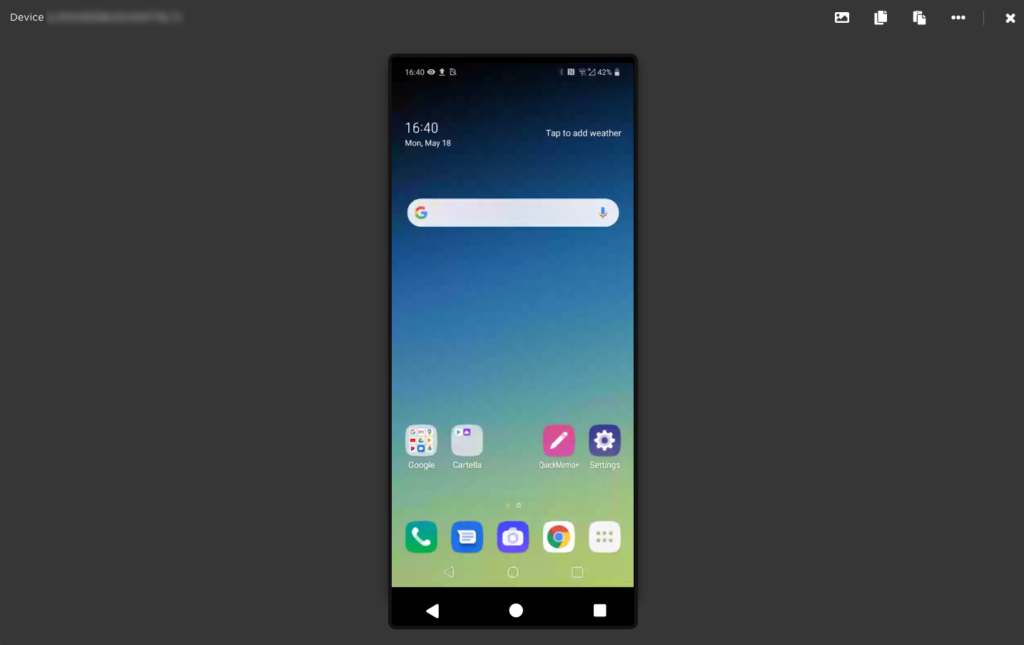
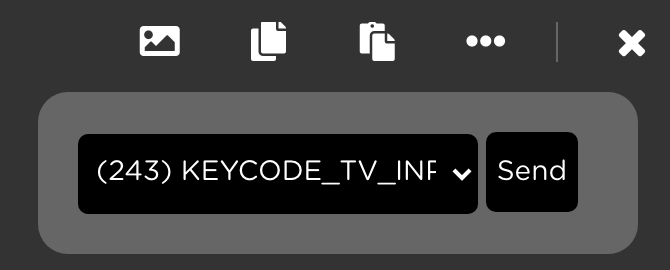
Close “View Screen” connection
Admin can close connection closing View Screen windows or clicking on X button on the top right corner.
User can close the session from the notification menù tap on STOP or directly inside Ermetix MDM Agent > Support tab > Stop screen sharing
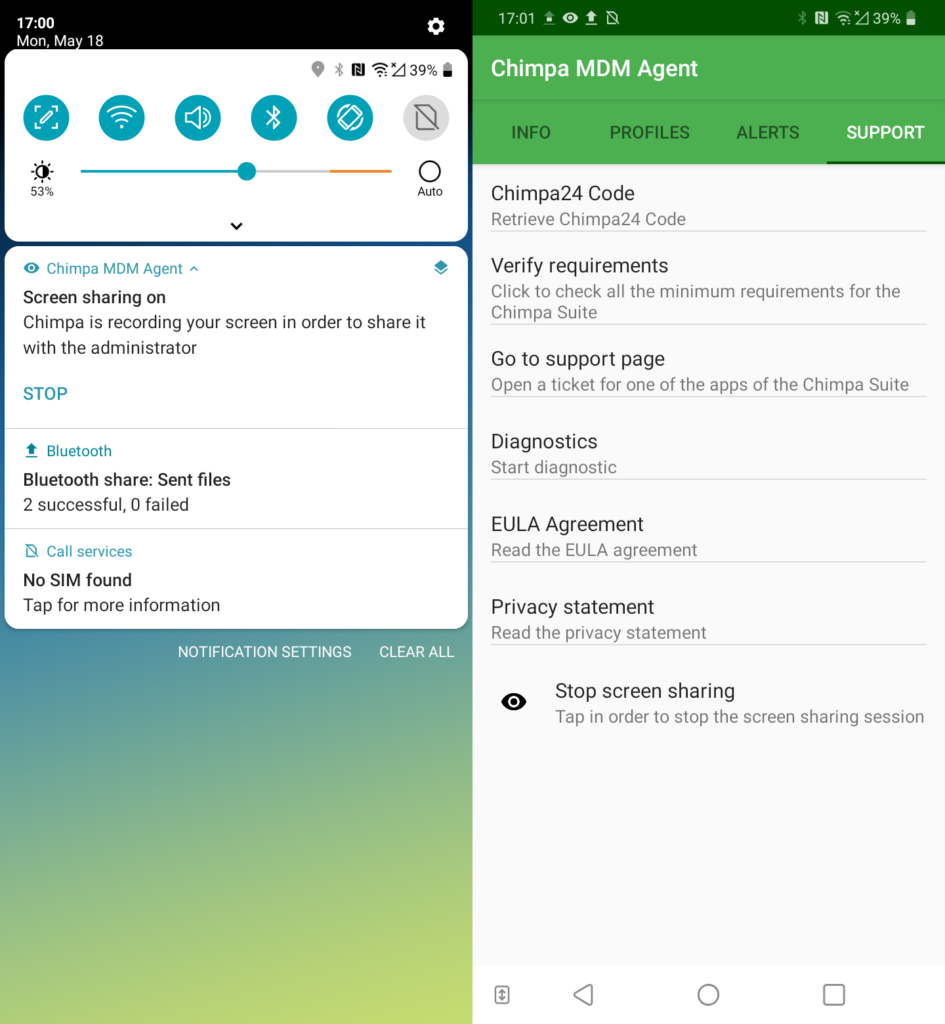
Video-audio and URL alerts
Admin can now send a new type of Alert that can include a live video or a site.
Note: Alerts can be deployed only on Android device.
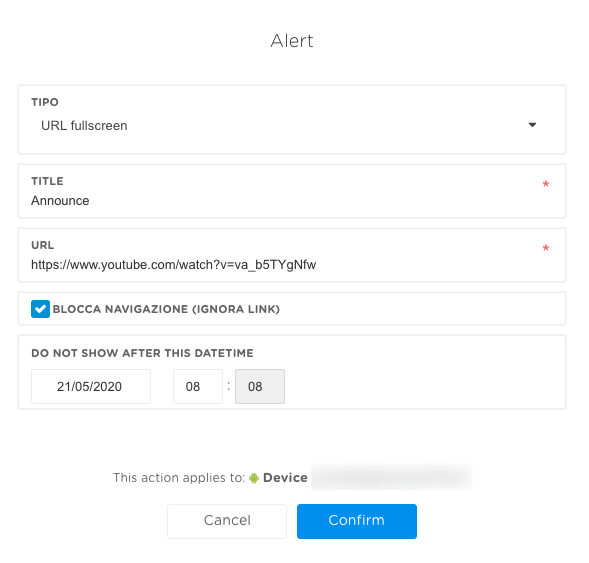
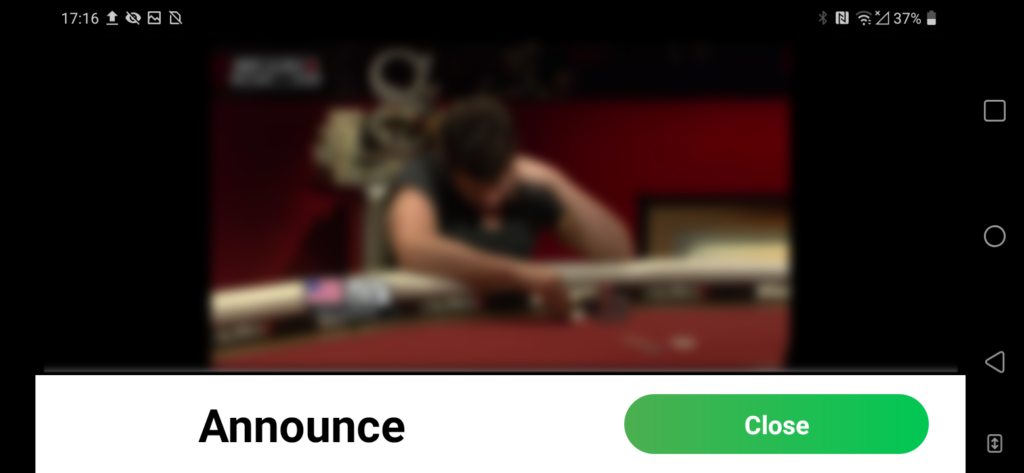
Kiosk improvements
New payload “Web Lock” (Android)
You can now set a new “Web Lock” payload that set the device into a single webapp or site. You can specify a main site (remote or local) but you can also add whitelisted or blacklisted url into the “Web Content Filter”.
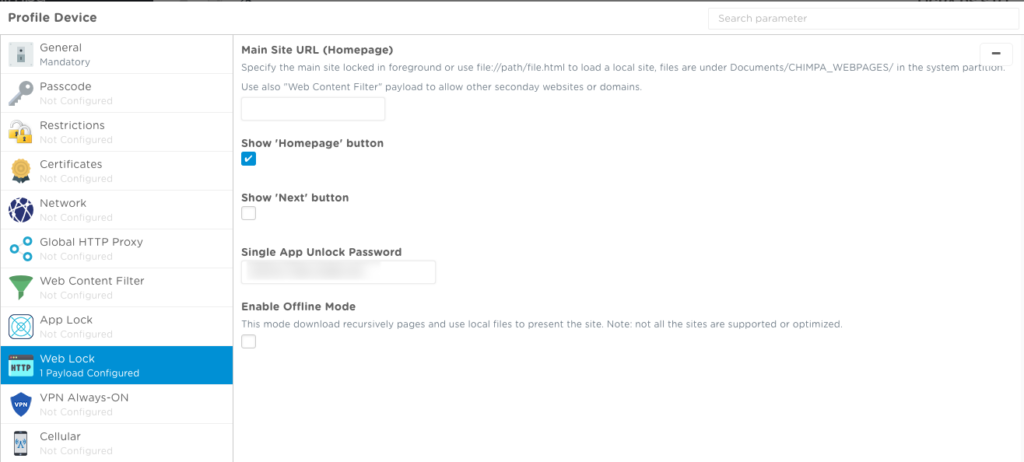
“App Lock” supports background services (Android)
Into the “App Lock” payload for Android, you can now specify multiple permitted background services if your Android version is above to Marshmallow (6.0) and Ermetix MDM Agent version is above to 3800.
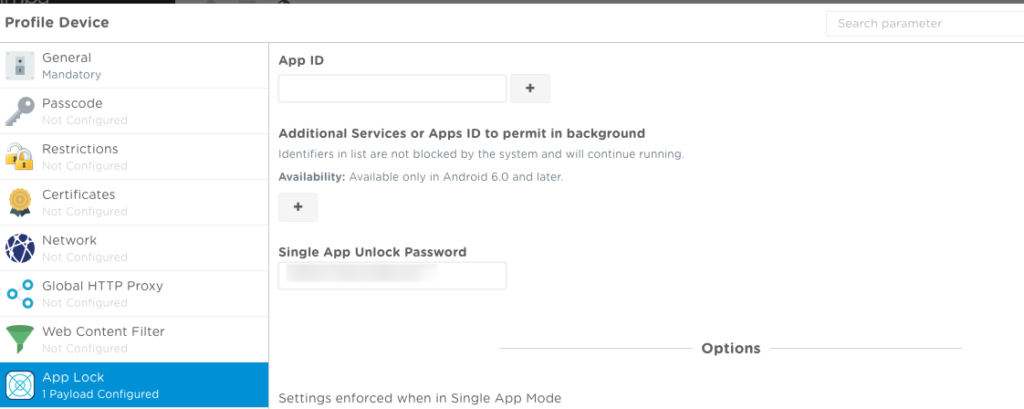
“App Lock” supports multiple Apps (Android)
Into the “App Lock” payload for Android, you can now specify multiple apps to be shown in the app switcher if your Android version is above to Marshmallow (6.0) and Ermetix MDM Agent version is above to 3803.
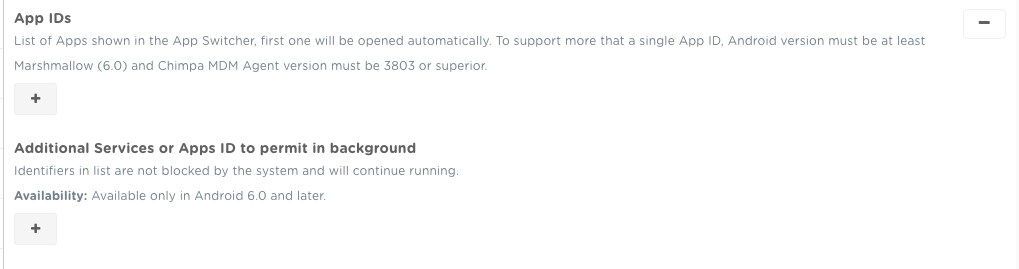
“Play a Sound” action (Android)
We have extended “Play a Sound” action also to Android devices. This action is usefull to find a device, to keep attention of someone or to use that like a notice when you are exiting a Geofence area.
“Ding” sound continues for a minute, user can stop that unlocking the device, clicking on the notification or in the Support tab inside Ermetix MDM Agent.
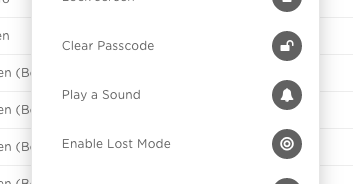
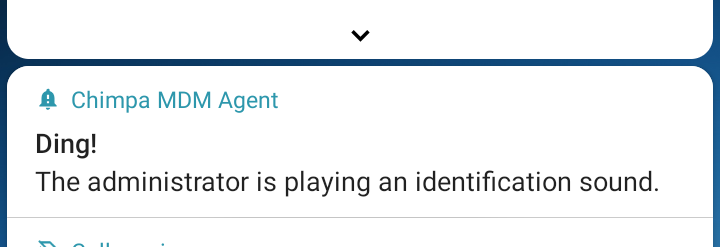
Additional admin users
The owner, first admin created, can add, modify and remove additional Admin users in Ermetix Admin > Users > Add User button.
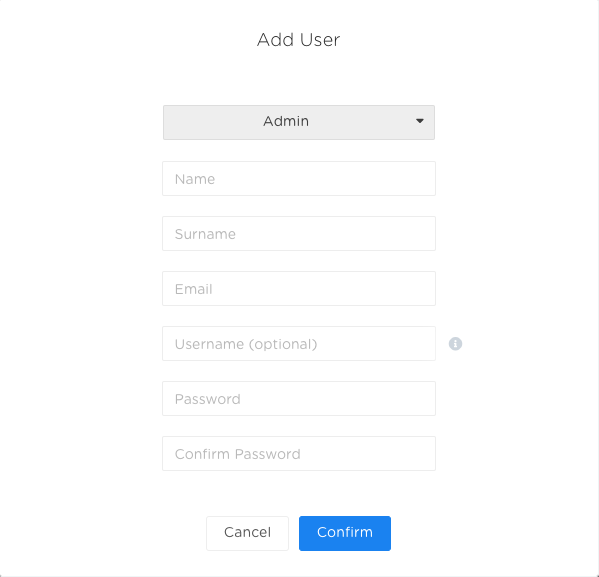
Every Administrator can choose their own notification settings in Ermetix Admin > Profile, on account icon in the top right corner.