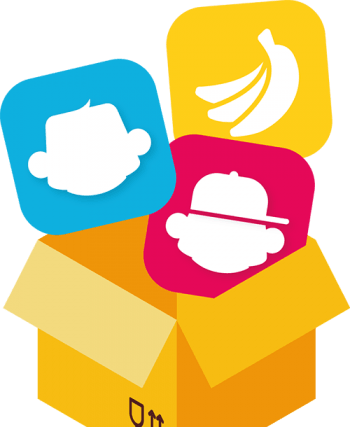One of the biggest challenges faced by teachers during the lockdown was certainly to find an effective system to test remotely the preparation of the students. Carrying out tests not in person has certainly represented a considerable problem, especially to be able to establish a final grade at the end of the school year.

The need was to block students on a specific web page or apps, preventing to search answers and results online.
There are a lot of tools that can help teachers to tackle tests remotely, even free, like Google Assestments, Apple Schoolwork and Moodle, or communication solutions such as Microsoft Teams, Zoom and Google Meet.
These solutions, however, do not allow you to set safe boundaries in the use of tablets or smartphones, so Ermetix Education is an excellent ally for teachers allowing them to manage mobile devices.
Ermetix Education is an indispensable MDM tool for taking lessons in person or remotely, it allows you to limit what students can do on their own devices.
It is also possible to disable the students’ messaging once they have joint the test session to avoid comparisons and suggestions between them. Not only that: if necessary, it is possible to add restrictions such as disabling all the system features of the device like spell checking or automatic correction, which, of course, could facilitate the execution of the test for some subjects.
Start the lesson
Get into a teacher’s account, from the school’s Ermetix login screen, Ermetix Teach will open. In alternative, Ermetix Teach iOS app, is available on the App Store.
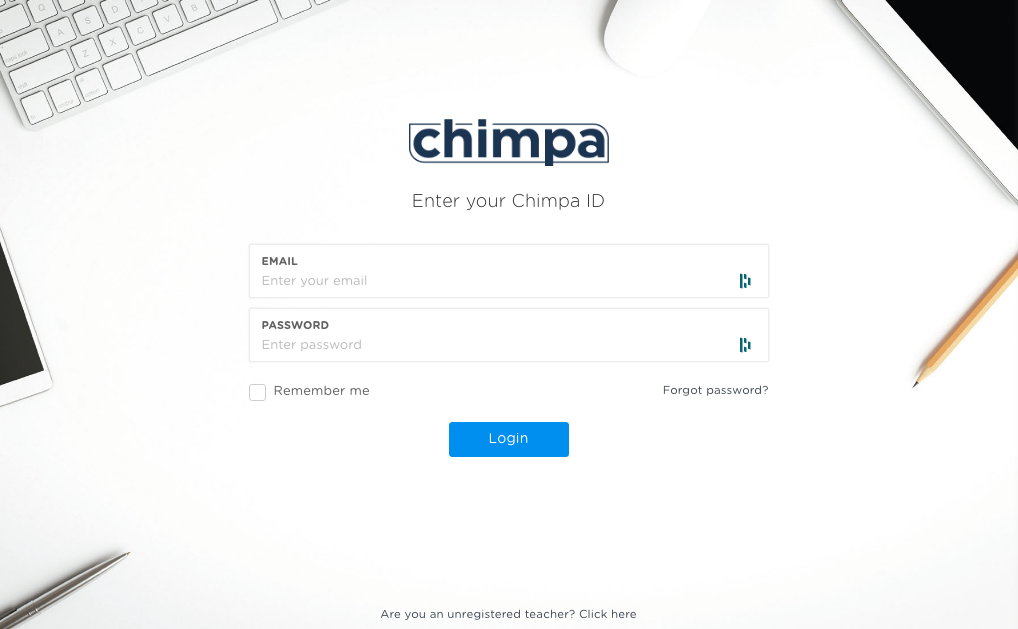
Thanks to Ermetix Teach, the teacher’s app, lesson can be started on a specific classroom, even though in a mixed environment of iPads and Android’s tablets.
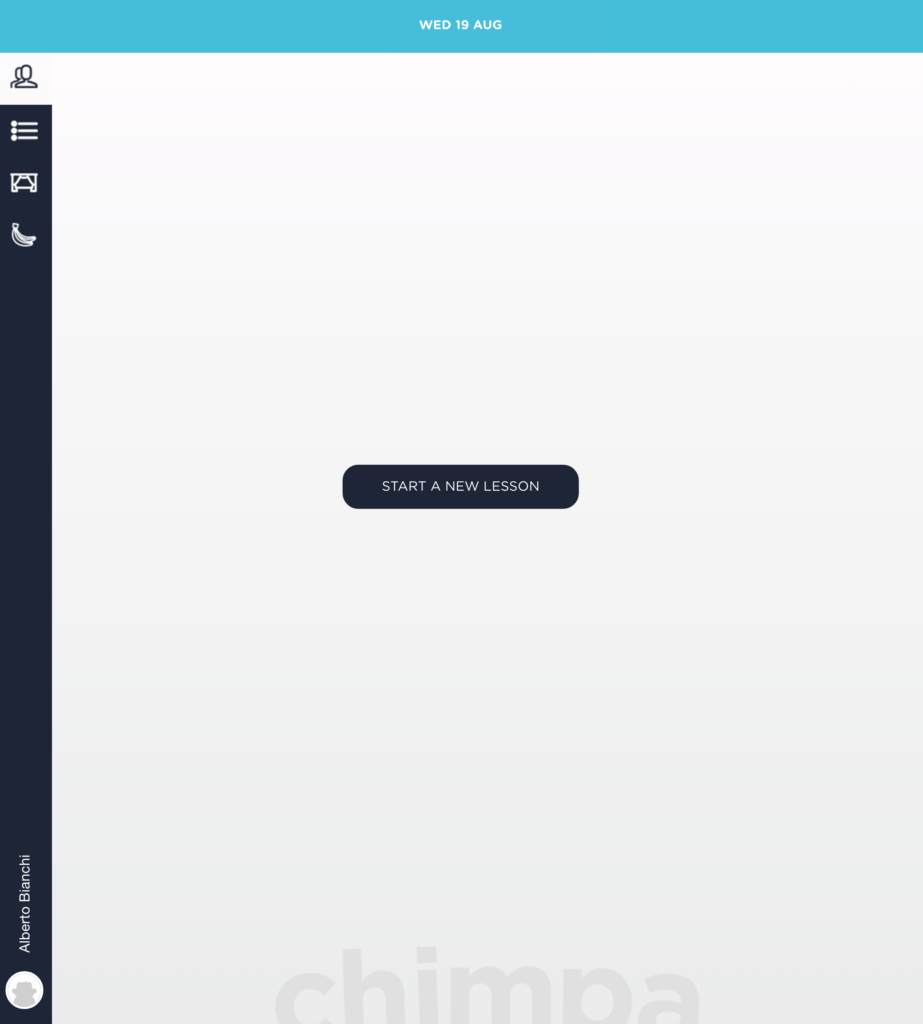
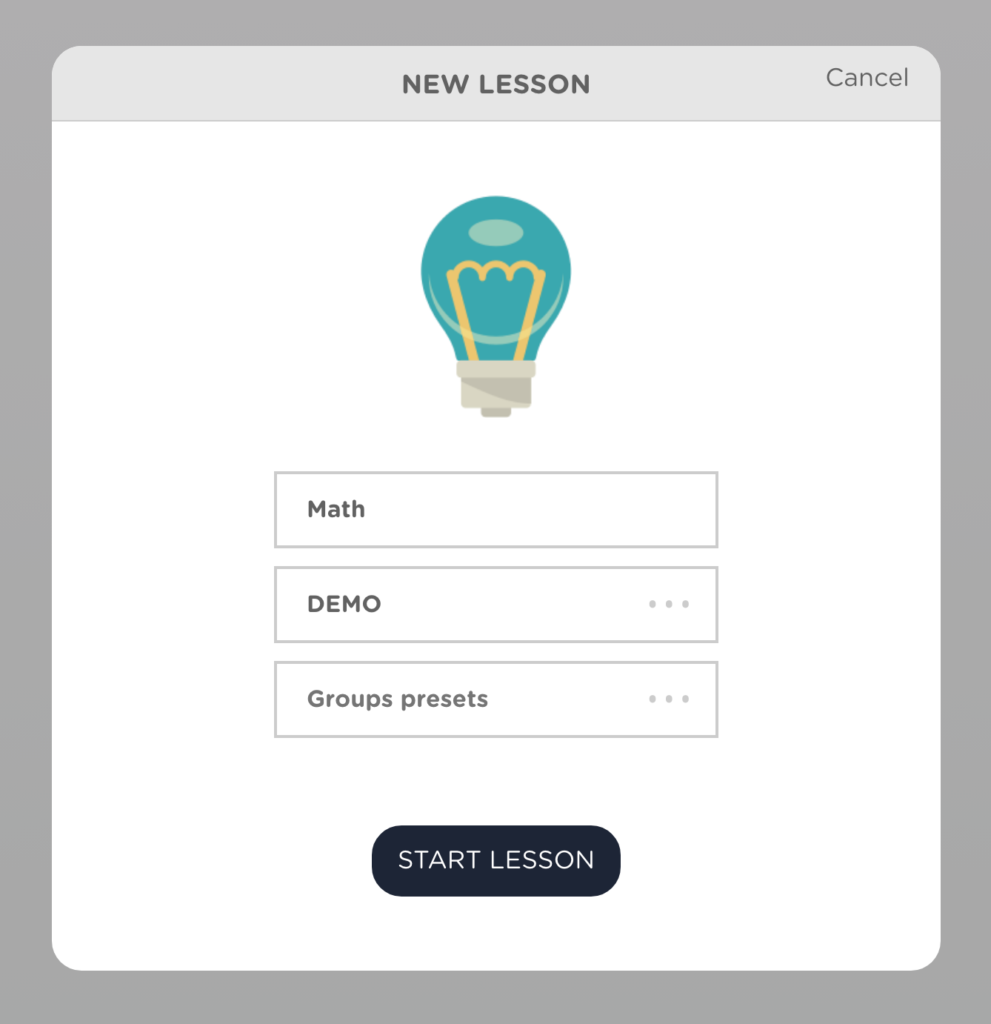
Click on START LESSON
Teacher can arrange the groups and verify the students’ presences. Students can confirm their presence on Ermetix Learn, the student’s app, theacher can also force checking students into the lesson.
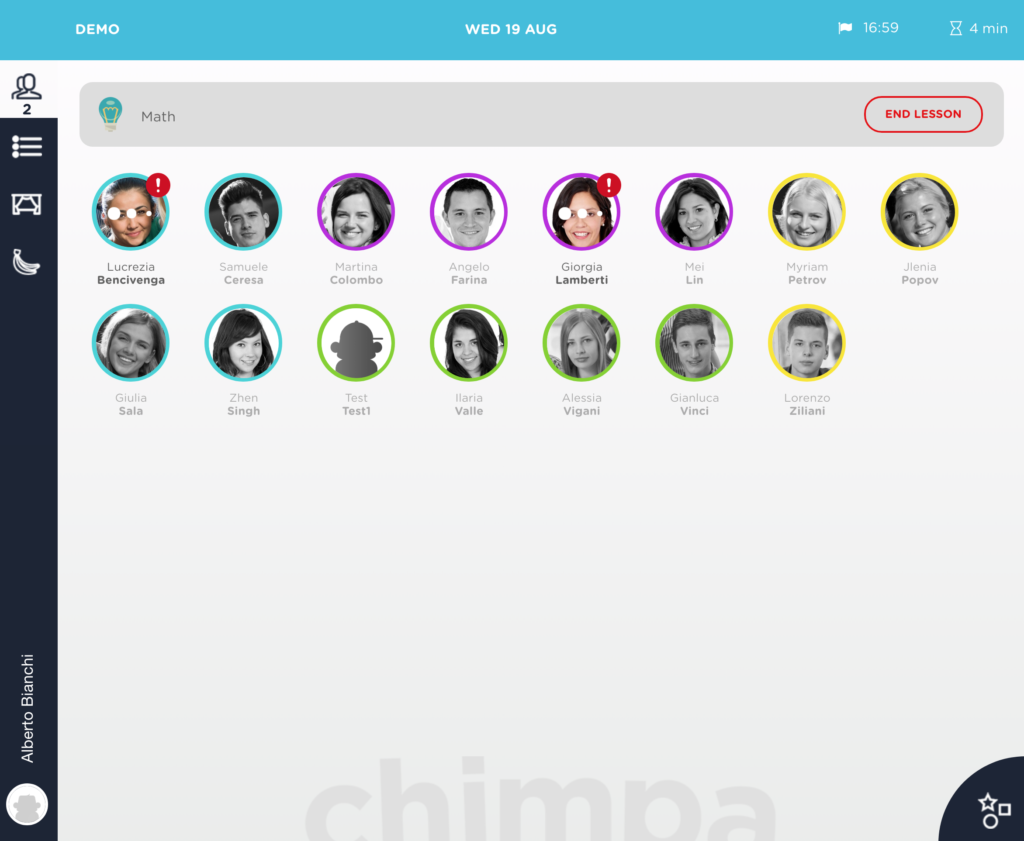
Apply commands to the lesson
To add restrictions and limitations in the entire class or single groups use Comands tab in Ermetix Teach.
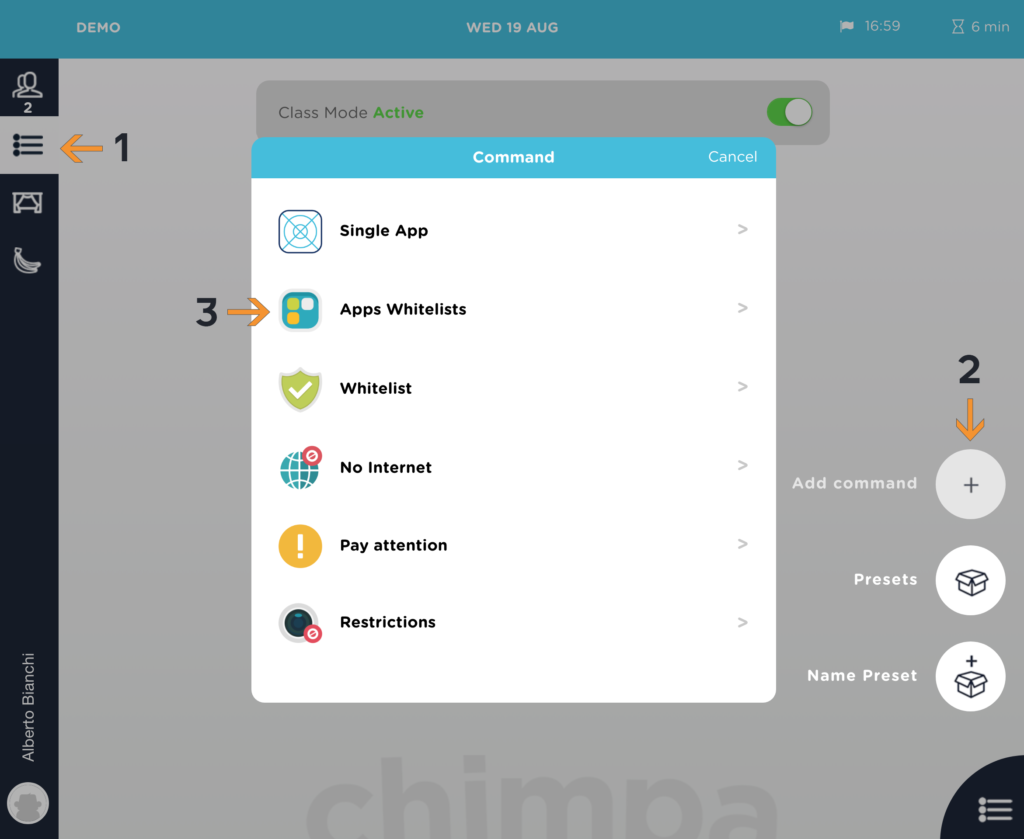
Here, the teacher can set a queue of commands, for example:
- Apps Whitelist, in this case: Browser, Google Drive, Webex Meeting. Students will not be able to see non-specified apps.
- Whitelist, in this case set a web filter on the LMS url, where students will do the test. Students will not be able to open non-specified sites.
- one or more Restrictions like Deny Camera or Deny Dictionary, in this case enable Safety Mode that blocks a lot of system features. Students will not be able to install, remove apps or change critical settings.
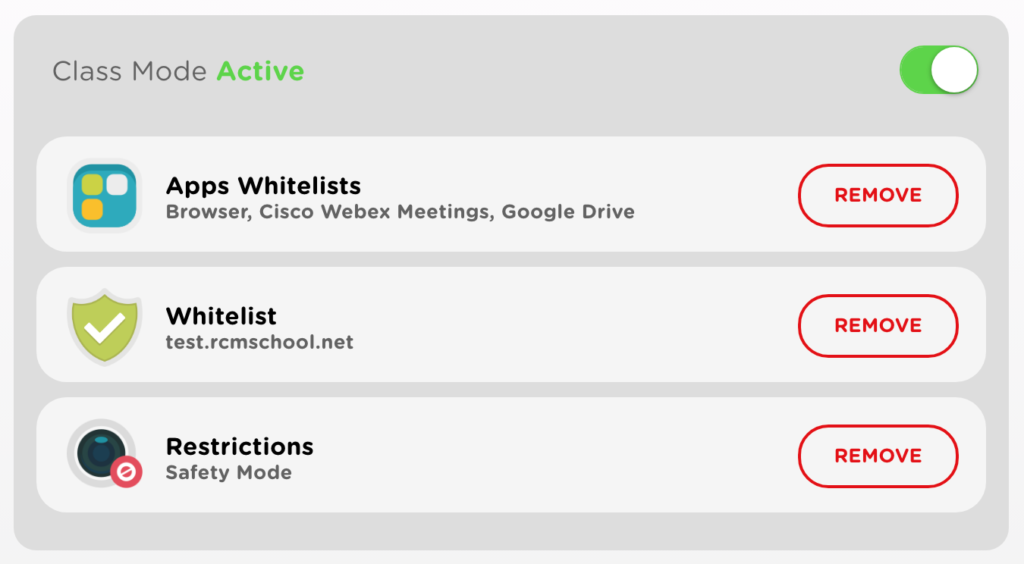
Configurations on Ermetix Teach, can be saved in presets to speed-up this process in the future.
At this point, students join the videoconference tool, in this case Webex Meeting. Teacher asks students to share the screen and the camera taking them under control, in additional, mutes all the microphone.
When the test is over, the teacher, can apply Pay attention command on Ermetix Teach, to lock all the students’ tablets, or applying an Apps Whitelist command only with Webex Meeting allowed.
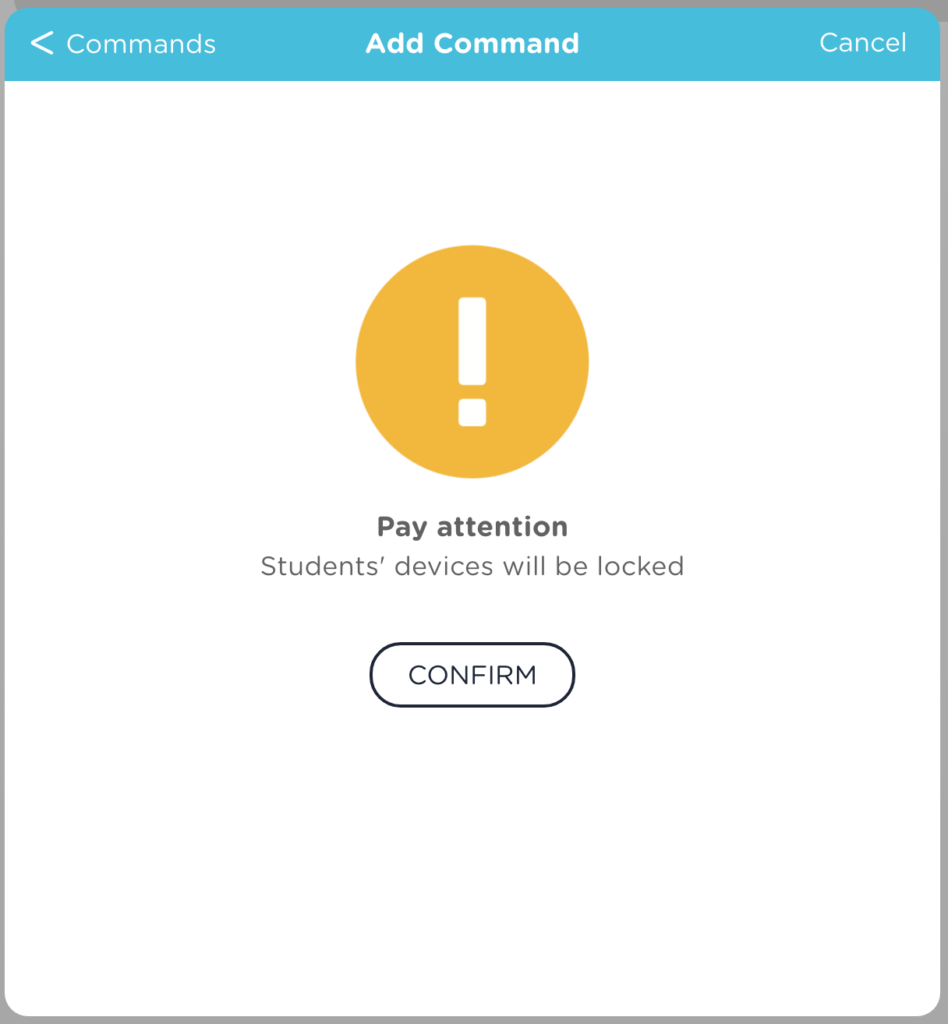
To unlock devices, remember to remove all commands or click on END LESSON in Ermetix Teach. If teacher forget that will be closed automatically based on Ermetix Admin > Global Settings > General > Max lesson duration, default value is set to 3 hours.
There is much more!
Ermetix Education includes a lot of distinctive features:
- an advanced web console for IT admins, Ermetix Admin
- a parental app for parents, Ermetix Home
- an content catalog app to find all the school resources, Ermetix Bazaar.